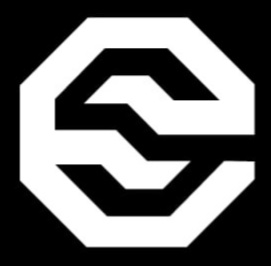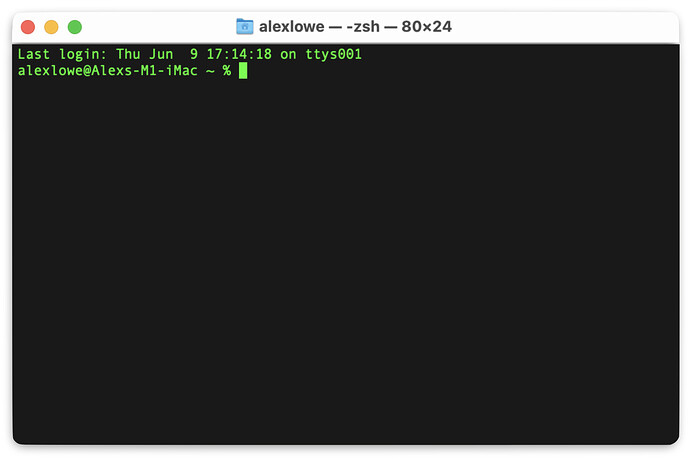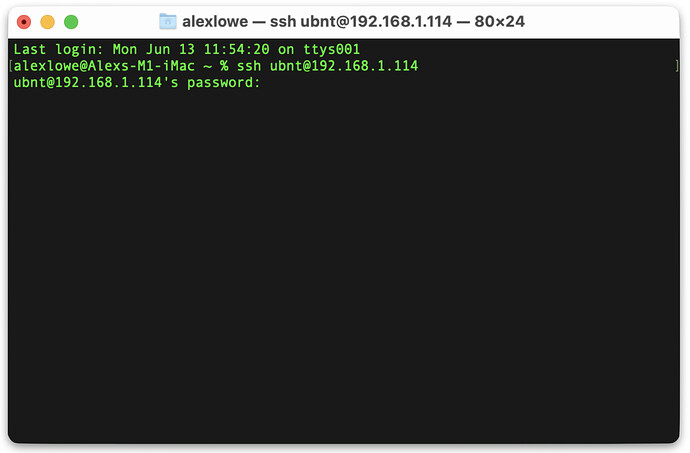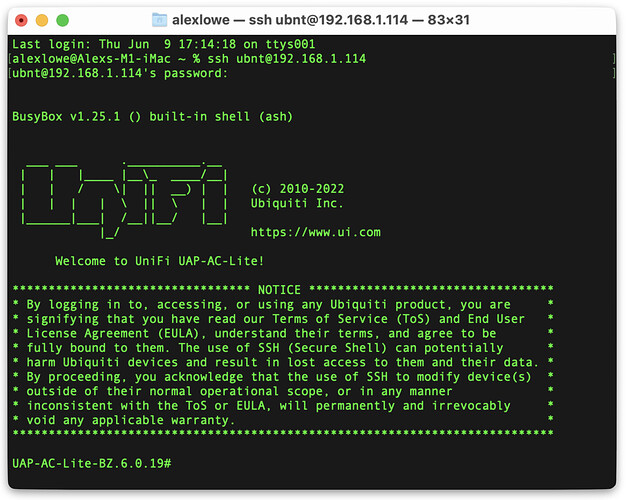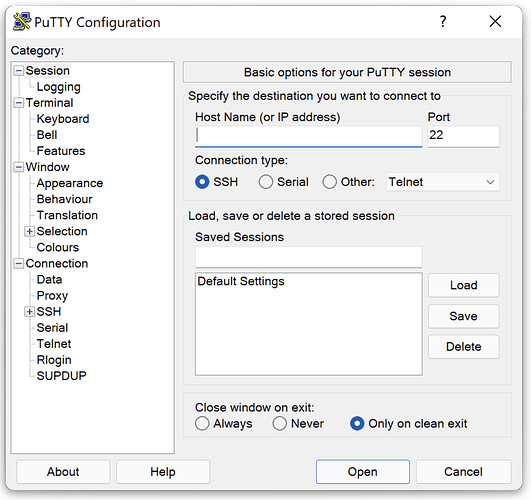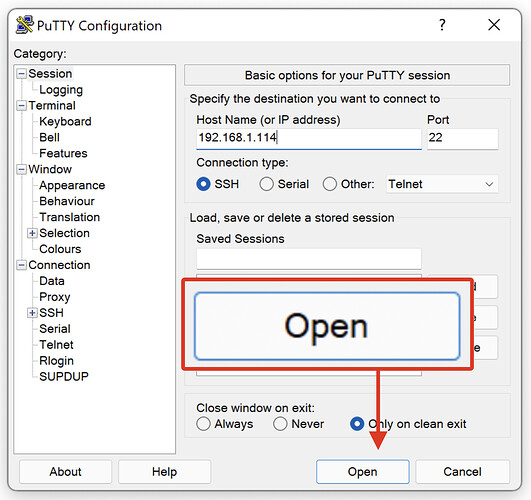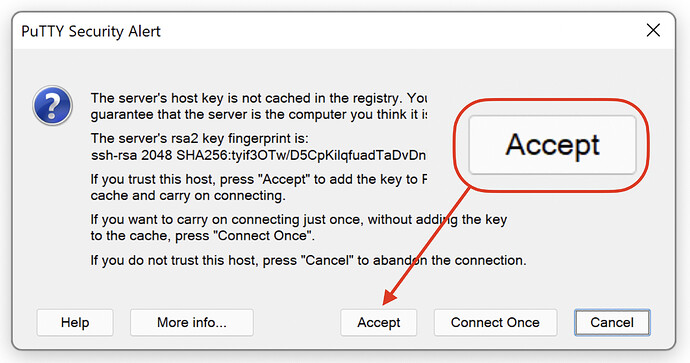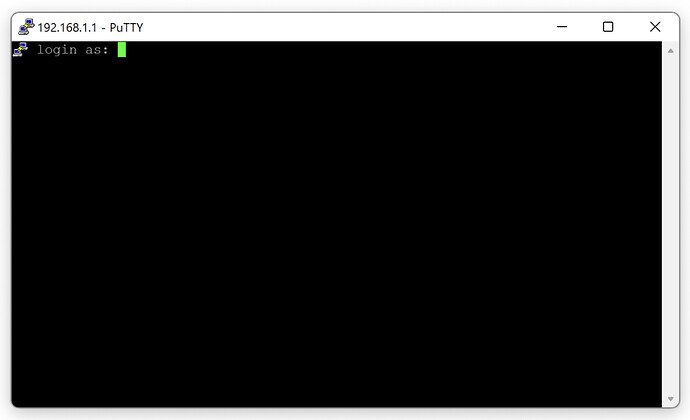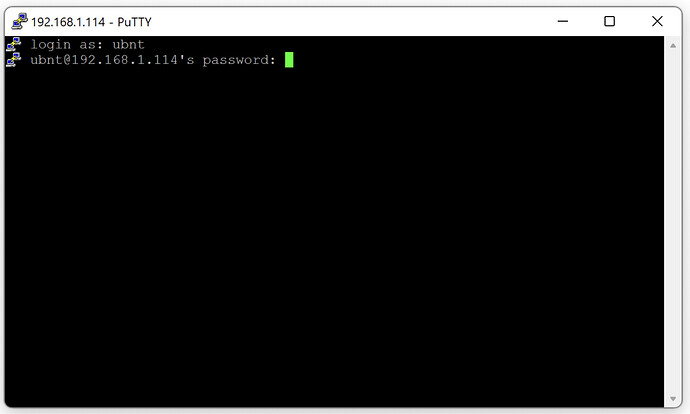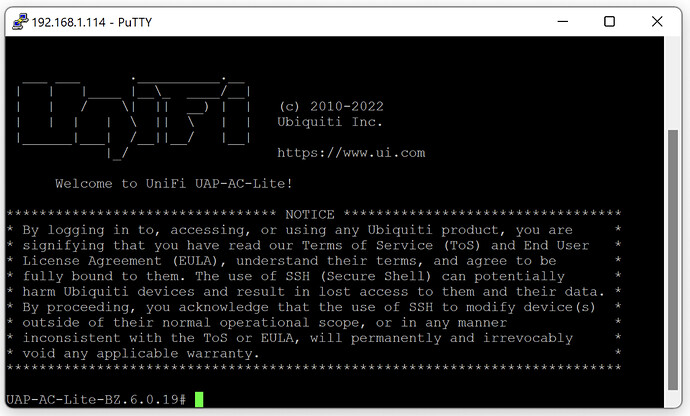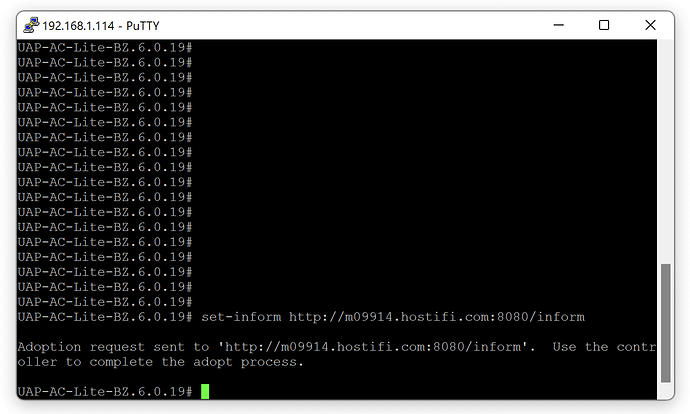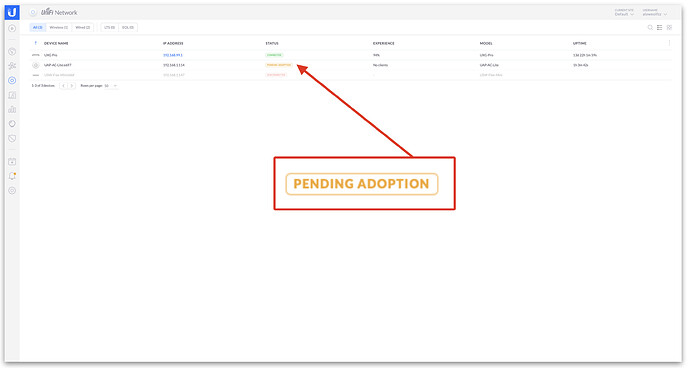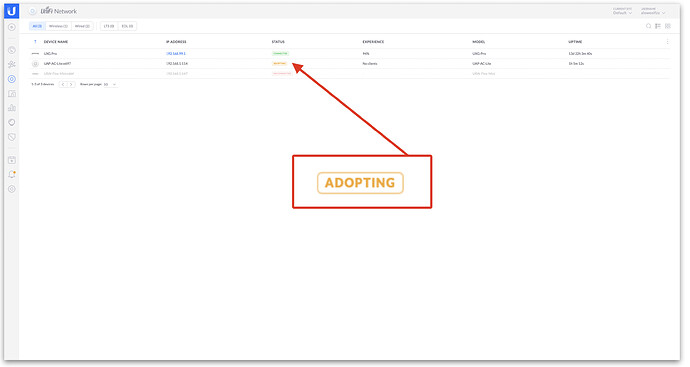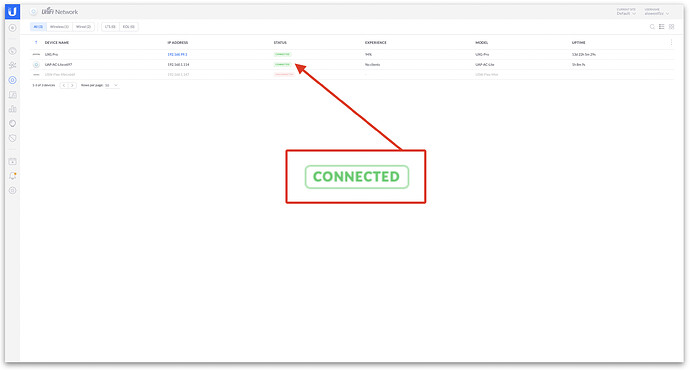Learn how to get any UniFi device adopted to HostiFi or any other cloud hosted UniFi Network Controller. This covers access points, switches and USG device.
 Note: This guide won’t work for the new UXG Pro, for instructions on how to get that device adopted to HostiFi, please see our guide here.
Note: This guide won’t work for the new UXG Pro, for instructions on how to get that device adopted to HostiFi, please see our guide here.
Contents
Finding the device IP address
The first step is to find the device IP address, for this we can our DHCP leases on our gateway or we can use a discovery tool. See this guide for our recommended discovery tools for your operating system.
Once you have the IP address of the UniFi device you wish to adopt to HostiFi or any other cloud hosted UniFi Network Controller, we need to SSH into it.
SSH into device
macOS
On macOS, open up the Terminal application
Type in ssh @ then hit return
ssh <ubnt>@<ip-address>
Next, click the return key and the device will ask for a password.
Username: ubnt Password: ubnt
Once logged in you’ll be greeted with the welcome message. Please see the ‘Getting device adopted’ section for the next steps.
Windows
Open up PuTTY, as Windows does not have a built in SSH client.
See this guide on how to install PuTTY on Windows
Type in the IP address for your UniFi device
Next click ‘Open’
After that, PuTTY will display a security message about the rsa2 fingerprint. On this window, press ‘Accept’ to allow the connection
Next the device will ask for a username, which is ‘ubnt’
Username: ubntPassword: ubnt
The device will then ask for a password, which is ‘ubnt’
 Note: The password will not appear in the PuTTY window as you type it
Note: The password will not appear in the PuTTY window as you type it
Once logged in you’ll be greeted with the welcome message. Please see the ‘Getting device adopted’ section for the next steps.
Getting the device adopted
Once you have logged into your UniFi device using the steps above, the next step is to tell the device what controller to talk to. This is achieved via a set-inform command. It is imperative to use this format below to ensure proper communication between the UniFi device and the controller.
WE NEED TO DO THIS MANUALLY IF ADOPTION FAILS ON DOCKER
set-inform http://your-server:8080/inform
Make sure to use http:// and :8080/inform, which is the protocol and port used for device communication. Always use a DNS name instead of an IP address, that way devices will not disconnect if the IP address of the controller ever changes.
 Note: These steps won’t work for the new UXG Pro, for instructions on how to get that device adopted to HostiFi, please see our guide here.
Note: These steps won’t work for the new UXG Pro, for instructions on how to get that device adopted to HostiFi, please see our guide here.
Setting the set-inform
Using the open window for SSH, type in the set-inform URL, you can locate your HostiFi hostname from the portal, at app.hostifi.com.
The device will show up for adoption on ALL sites in your UniFi controller, use the sites drop down in the upper right corner to switch to the site you want the device to be adopted in, then click “Adopt”.
The device status should then change quickly from “Pending” to “Adopting”.
The device will receive its new configuration from UniFi, then the status will change to “Connected”.
From there you can upgrade the device firmware, and begin configuring your network under Settings.